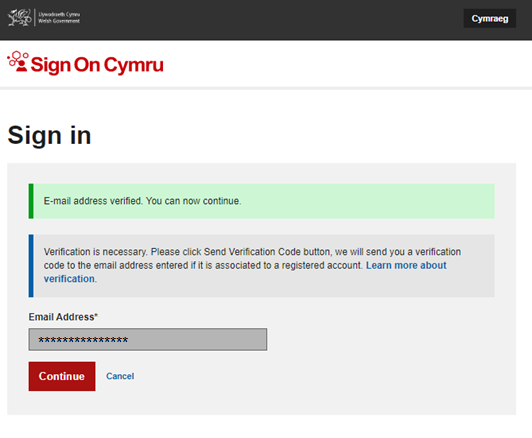Sign in
After selecting Sign in you will be presented with a sign in screen.
Don't have an account? Register now.
If you are already registered with a Sign on Cymru (SOC) account enter your email and password.
If you want to create a new SOC account, select “Register now”.
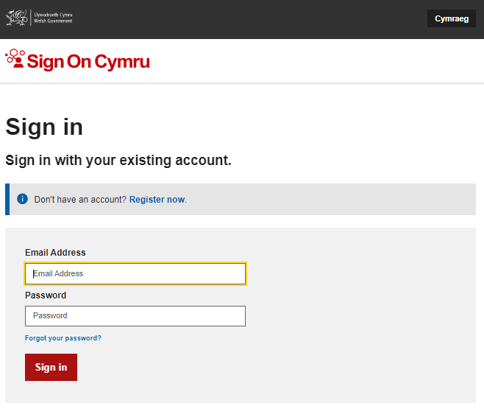
Entering your email address
To create a SOC account please enter your email address. You must ensure that you have access to the mailbox as the system will send you an email to confirm this is your account during registration.
When your email has been entered into the “Email Address” box , check it is correct and select “Send verification code”.
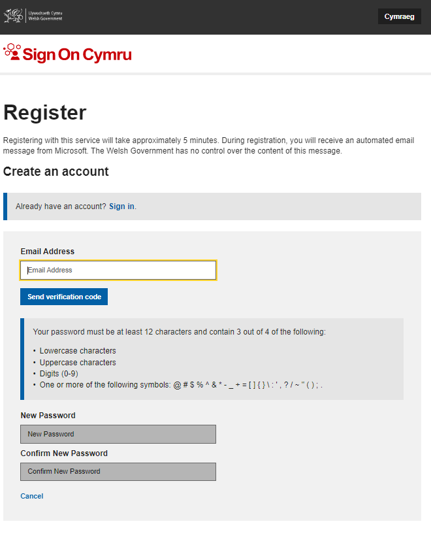
Verify your email address
You will have received a verification code from Microsoft with the subject line Microsoft on behalf of SOC Team.
Enter the verification code into the “Verification Code” box and select “Verify code”.
If you did not receive a verification code. Check your Junk/spam folder.
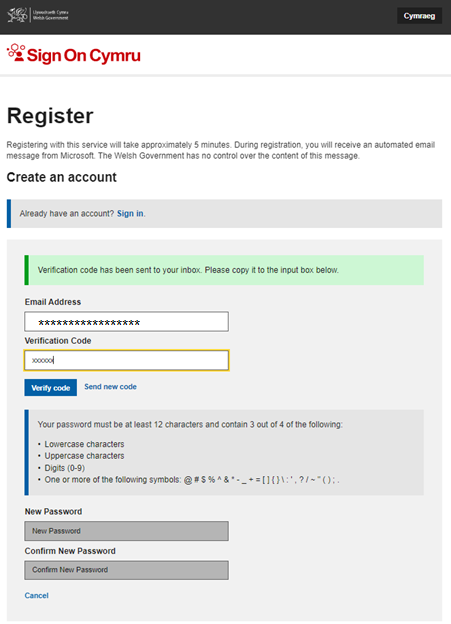
Please Note: Do not reply to this email for any reason it is generated by the system and emails are not monitored.
Creating your password
If the correct Verification code is entered this will allow you to enter a password for this account.
Please follow the password guidance it needs to be at least 12 characters long and contain 3 of 4 items below.
- An uppercase character
- A lowercase character
- A number
- A special character as listed. On the screen
- @ # $ % ^ & * - _ + = [ ] { } \ : ' , ? / ~ " ( ) ; .
When complete select “Create”
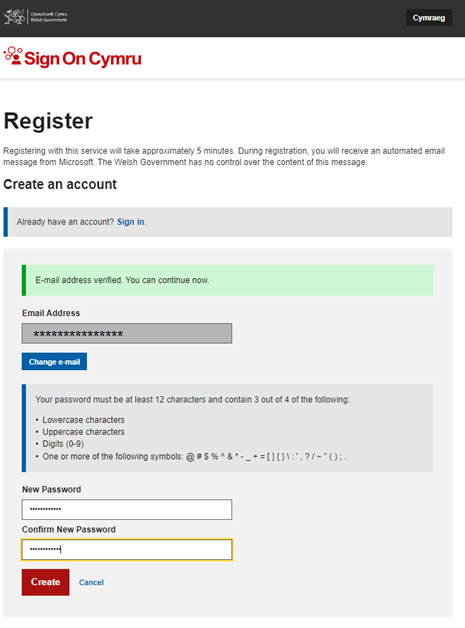
Verifying your account
If the password, you have created meets the requirements the system will require one further verification check. This is to keep the application and your account safe.
Select the “Send verification code” button, a code will then be sent to the email address in the greyed-out email address box.
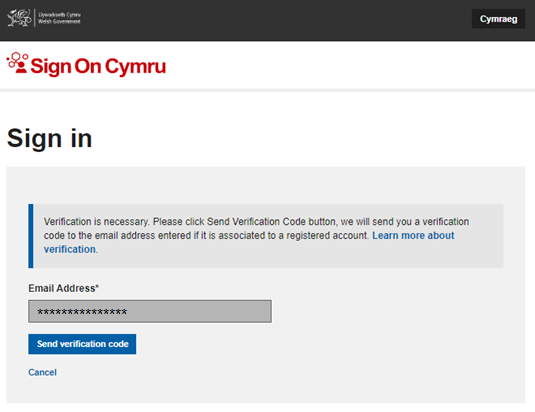
Enter the code from the received email into the “Verification code” box and select “Verify Code”.
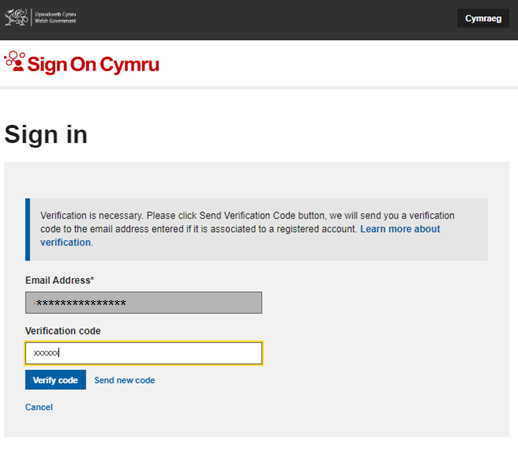
If the verification code is confirmed, you can select “Continue” to access the service.